in this manual we are going to try how to configure the Wi-Fi connection in our James donkey 2k HD receiver, which incorporates internal Wi-Fi convection from the factory.
Now we are going to see how to configure the receiver to make the connection via wifi, in this case we are going to configure it with the Openatv image.
Now we are going to see how to configure the receiver to make the connection via wifi, in this case we are going to configure it with the Openatv image.
WI-FI Setup
1- We go to menu and select configuration
1- We go to menu and select configuration

2- Now in configuration we select system
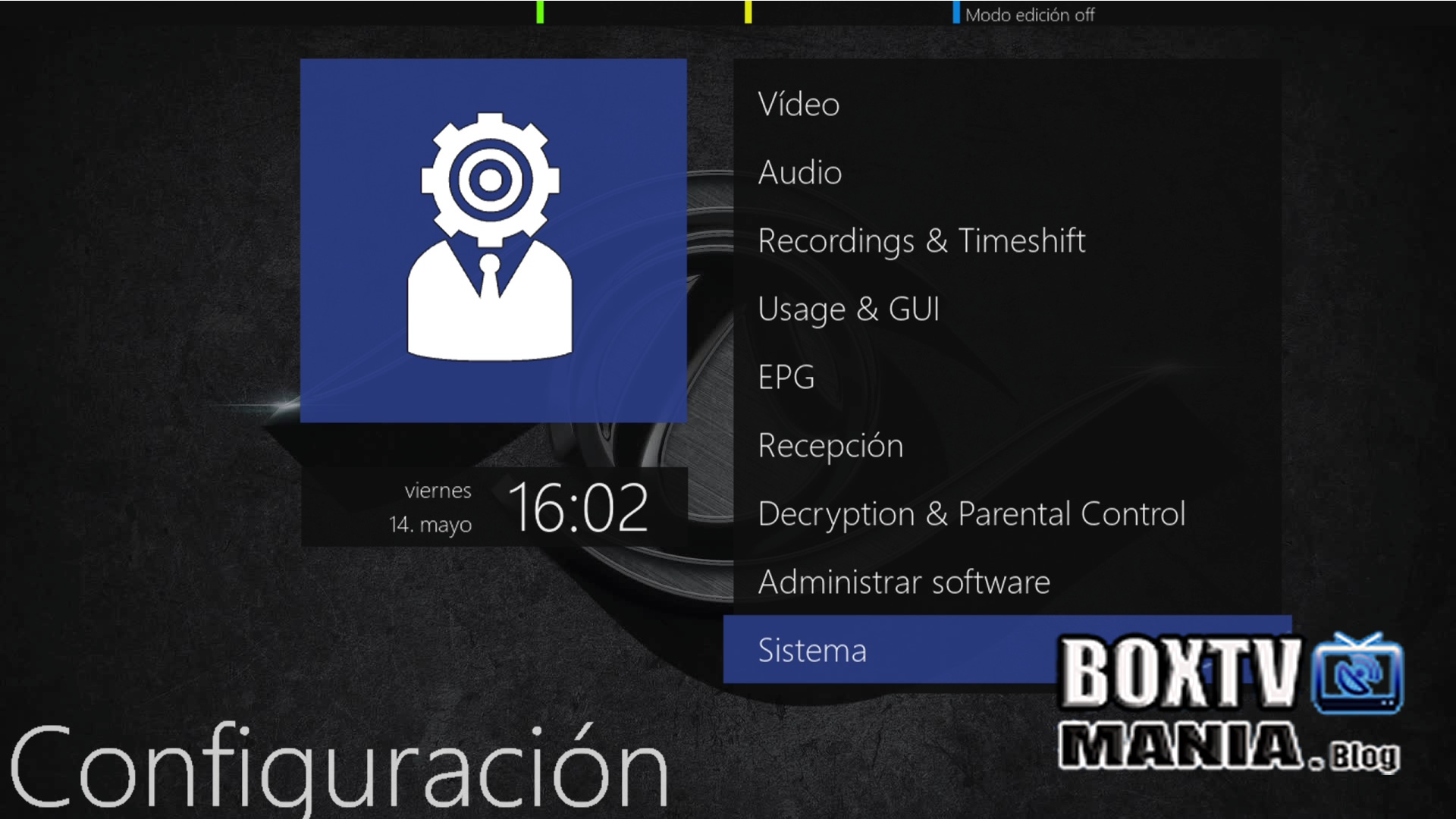
3- Now within the system we select network and choose the network configuration option

4- Within network configuration we select wlan

5- Once selected wlan we have to search for wireless networks


7- Once our wifi has been chosen, it will take us to the adapter configuration where we will have to put our password in the encryption key and type of encryption, once everything is set, you click ok and wait a few seconds until your connection is active.

8- If everything has gone well in the option to show wlan status, it should come out like this.


